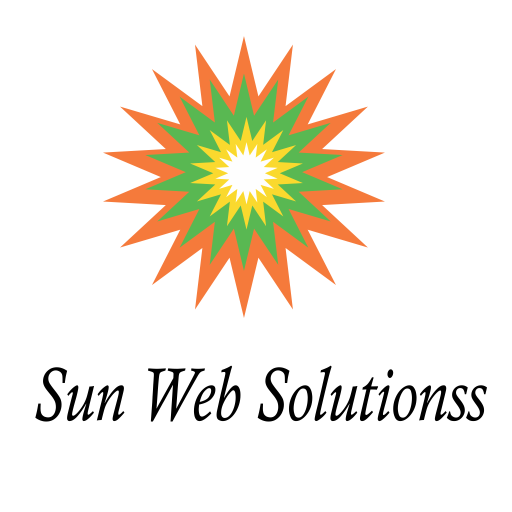WordPress website maintenance
WordPress website maintenance is an ongoing responsibility that keeps your sites healthy, secure, and running smoothly. The maintenance tasks include monitoring uptime, making regular backups of your WordPress site, performing malware scans, updating WordPress, plugins and themes, updating your widgets, emptying your WordPress cache, checking and deleting spam comments, and removing broken links.
Other important tasks include changing all your WordPress passwords, creating a complete backup of your website, auditing your content and optimizing for SEO, considering whether you need new hosting, and testing all your WordPress forms. The frequency of performing these tasks depends on the size and traffic of your website, but it is recommended to perform them every 3-6 months. You can use a maintenance plugin or manually maintain your WordPress site using a WordPress maintenance checklist.
WordPress maintenance checklist, incorporating images to enhance the content:
Regularly Backup Your Website:
- Image: A person backing up a WordPress website using a plugin.
- This is crucial for disaster recovery. Use a reliable backup plugin and store backups offsite.
- Frequency: Daily or weekly, depending on activity levels.
Update Software:
- Image: A WordPress dashboard showing available updates.
- Keep WordPress core, plugins, and themes updated to address security vulnerabilities and bugs.
- Frequency: Check for updates weekly and apply promptly.
Test All Your WordPress Forms:
- Image: A person testing a contact form on a WordPress website.
- Ensure forms submit correctly and emails are delivered as intended.
- Frequency: Monthly or after any form changes.
Optimize WordPress Database:
- Image: A WordPress database optimization plugin.
- Over time, databases can become cluttered, affecting performance. Use a plugin to optimize it regularly.
- Frequency: Monthly or quarterly.
Run Performance Tests:
- Image: A person using a website speed testing tool.
- Use tools like PageSpeed Insights or GTmetrix to identify areas for improvement.
- Frequency: Monthly or after significant changes.
Change All Passwords:
- Image: A person changing a password in the WordPress admin area.
- Use strong, unique passwords for all WordPress accounts.
- Frequency: Every 3-6 months.
Find and Fix 404 Errors:
- Image: A 404 error page on a website.
- Broken links create a poor user experience. Use a plugin to identify and fix them.
- Frequency: Monthly or after content changes.
Find and Fix Broken Links:
- Image: A WordPress plugin for checking broken links.
- Similar to 404 errors, ensure all links on your site function correctly.
- Frequency: Monthly or after content changes.
Perform SEO Audit:
- Image: A person using an SEO tool to analyze a website.
- Assess your site’s search engine optimization and make adjustments as needed.
- Frequency: Quarterly or after major changes.
Optimize Images:
- Image: A person compressing images for a website.
- Frequency: As needed or after adding new images.
- Compress images to reduce file sizes and improve loading speeds.
Review WordPress Security Logs:
- Image: A WordPress security plugin showing log entries.
- Monitor activity for potential threats and suspicious behavior.
- Frequency: Weekly or more often if needed.
Comment Moderation:
- Image: A WordPress dashboard with a comment moderation section.
- Manage spam comments and prevent malicious content from appearing on your site.
- Frequency: Daily or weekly, depending on comment volume.
Remove Unused Themes and Plugins:
- Image: A WordPress dashboard with a list of plugins and themes.
- Deactivate and delete unused themes and plugins to reduce security risks.
- Frequency: Quarterly or after plugin/theme updates.
Check Google PageSpeed Score:
- Image: A screenshot of a Google PageSpeed Insights report.
- Use Google’s tool to assess your site’s performance and identify areas for improvement.
- Frequency: Monthly or after significant changes.
Test for Browser and Device Compatibility:
- Image: A website being displayed on different browsers and devices.
- Ensure your site functions correctly across various browsers and devices.
- Frequency: After major design or layout changes.
Additional Tips:
- Use a Maintenance Plugin: Automate many tasks with a plugin like WP Maintenance Mode or ManageWP.
- Monitor Site Uptime: Use a service like UptimeRobot to track your site’s availability and receive alerts for downtime.
- Consider a Managed WordPress Hosting Provider: They handle many maintenance tasks for you.